What Is a WordPress Pingback and Trackback?

In a nutshell: pingbacks and trackbacks are automated methods that allow blogs to interact with each other. While they were initially distinct, their functions have become increasingly similar, leading to the terms being used interchangeably.
How Do Pingbacks Work?
The mechanism is straightforward and revolves around linking to other blog posts.
Let’s say you write a blog post and reference another blog by including a link to one of their posts. Once your post is live, the other blog receives a notification in their dashboard, indicating that your blog has linked to them.
This notification appears in the comment section, much like any regular comment, awaiting approval.
Strategic Use of Trackbacks
This process can be used strategically to gain exposure.
By linking to another blog post, you effectively create an opportunity for a backlink in that blog’s comment section.
However, it’s essential to make legitimate references as the approval of the trackback lies in the hands of the blog owner you are linking to.
Two-Way Interaction
If another blogger references your post, you’ll receive a notification.
Upon approval, their trackback will appear in your post’s comments, creating a mutual link between the two blogs.
Avoiding Pingback Spam
While pingbacks and trackbacks are valuable tools, they are not immune to abuse by spam bots.
Pingback spam is essentially unwanted or irrelevant links that appear in the comments section of your posts.
These links often lead to low-quality or unrelated sites, draining your site’s link juice and potentially harming your SEO.
Steps to Eliminate Pingback Spam
Step 1: Turn Off Pingbacks
To prevent future spam, you need to disable pingbacks.
Reasons to Disable Pingbacks:
- Spam Control: Pingbacks can clutter your comment section with unwanted links, potentially harming your site’s appearance and SEO.
- Notification Overload: Receiving constant email notifications for pingbacks can be disruptive, especially if they are not beneficial to your site.
Step 2: Deleting Existing Spam
If your site already has accumulated pingback spam, it’s time to clean it up. Go to the ‘Comments’ section, select ‘Pings’ from the dropdown, and filter the results.
You can then delete these pingbacks either individually or in bulk.
For bulk deletion, check the box at the top of the list to select all pingbacks on the page, choose ‘Move to Trash’ or ‘Mark as Spam,’ and click ‘Apply.’
Tip for Large Numbers of Spam: If your site has a significant number of spam pingbacks (in the thousands), you may want to increase the number of items displayed per page for easier bulk management. This can be done in the ‘Screen Options’ at the top of the page.
Step 3: Database Cleanup (For Extreme Cases)
For sites with an excessive amount of pingback spam, manual cleanup through the WordPress dashboard might be inefficient.
In such cases, cleaning up directly from the database might be necessary.
Methods to Disable Pingbacks
1. Global Disabling
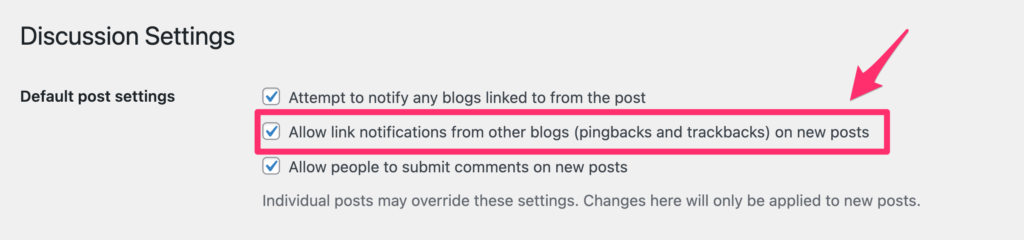
To stop receiving pingback emails and notifications site-wide:
- Go to the WordPress Dashboard.
- Navigate to Settings and click on Discussion.
- Find the option ‘Allow link notifications from other blogs (pingbacks and trackbacks) on new articles’.
- Uncheck this option to disable pingbacks globally.
- Scroll down and click ‘Save Changes’.
This action will prevent your site from sending out or receiving any pingback notifications.
2. Disabling on Specific Posts
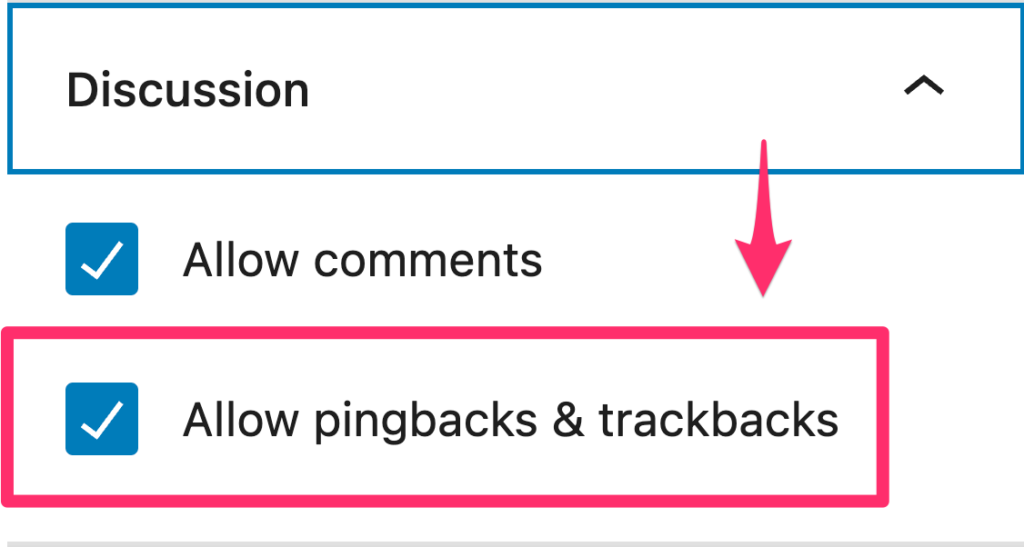
If you prefer to disable pingbacks for specific posts:
- Go to the WordPress Dashboard.
- Hover over Posts and select the post you want to edit.
- In the WordPress Block Editor, find the Discussion settings in the right sidebar.
- Uncheck the ‘Allow pingbacks & trackbacks’ option.
- Save or update the post.
This method will disable pingbacks only for the selected post.
Conclusion
Pingbacks and trackbacks offer a fantastic way to build connections and increase visibility in the blogging community. They encourage interaction and can significantly enhance your blog’s reach. Remember to use them responsibly and be vigilant against spam.