How To Set Up WordPress SMTP For Email Delivery

Today I’ll guide you through optimizing your WordPress site’s email delivery using WP Mail SMTP by WPForms.
This powerful tool replaces the default PHP Mail function, ensuring your emails land directly in your recipients’ inboxes. Let’s dive in!
Why SMTP Over PHP Mail?
The default PHP mail function in WordPress often falls short of delivering emails effectively. This is where WP Mail SMTP, a free yet powerful plugin, comes into play, offering features that are typically paid in other solutions. Let’s explore the four key features that make the best choice in my opinion:
- Reliability: SMTP efficiently handles message sending.
- Direct Inbox Delivery: Increases the likelihood that emails avoid the spam folder.
- Email Logging: The plugin logs all outgoing emails, allowing you to track, view, and even resend failed emails.
- Multiple Email Services: Use different email services for different parts of your website, like one for e-commerce and another for your contact form.
Installing WP Mail SMTP by WPForms: Step By Step Guide
Step 1: Install and Activate the Plugin
First, install and activate the plugin:
- Navigate to your WordPress Dashboard.
- Go to Plugins: Select ‘Add New’.
- Find WP Mail SMTP: Search and install it, then activate it.
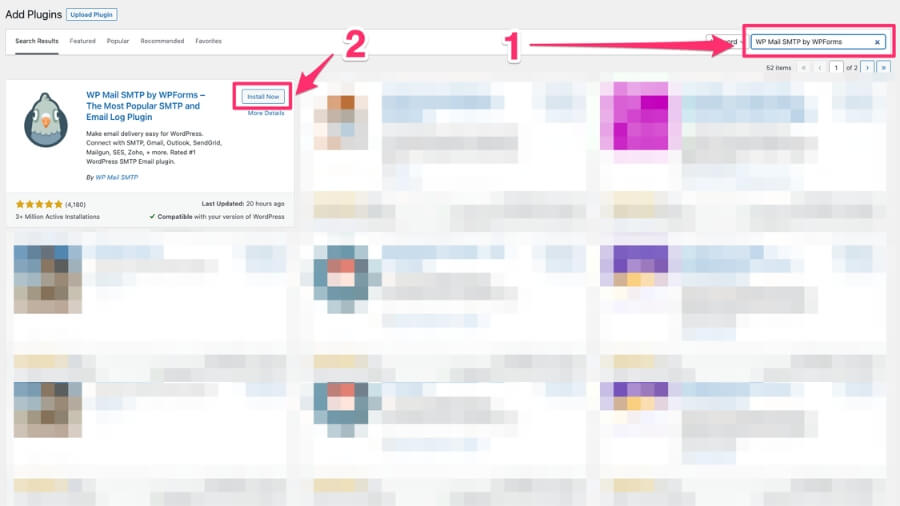
Step 2: Configuring WP Mail SMTP
Upon activation, you’ll find ‘WP Mail SMTP’ in your dashboard menu. It features seven key tabs:
- General Settings: Customize the ‘From Email’ and ‘From Name’. This personal touch builds trust.
- Email Test: Test your setup.
- Alerts
- Additional Connections
- Smart Routing
- Email Controls
- Misc
Open the “General Settings Tab” and scroll down to see a full list of email providers
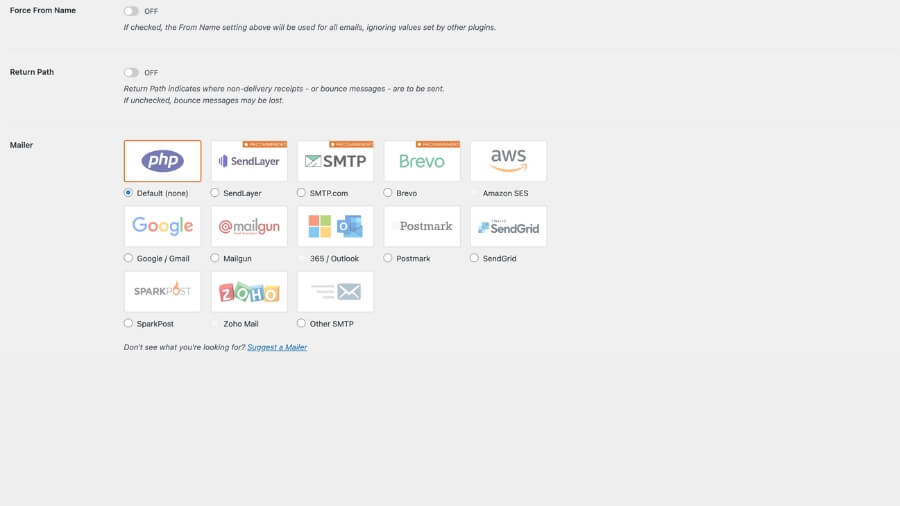
Step 3: Setting Up the Mailer
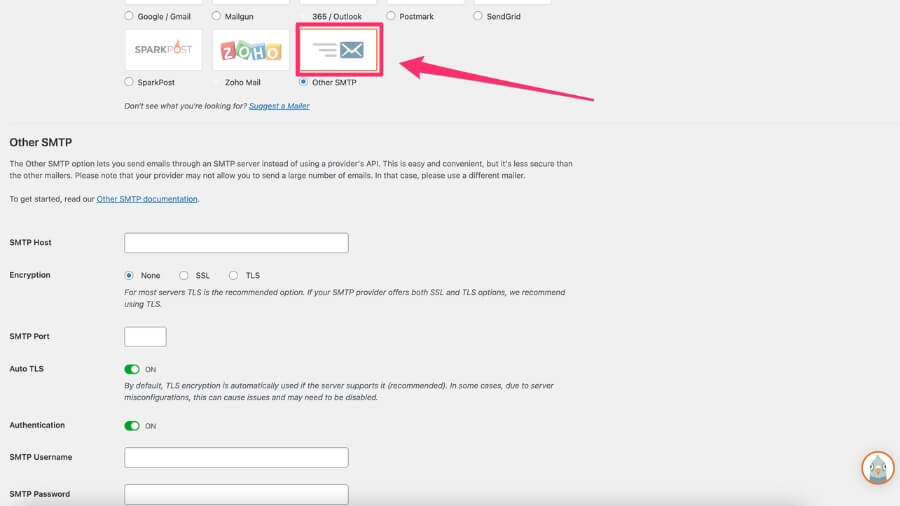
By default, WordPress uses PHP for emails, often leading to undelivered messages. We’ll switch to ‘Other SMTP’ for better reliability. The way of getting details heavily depends on your hosting provider, here are some useful links for the most popular providers (you can Google it if your provider isn’t on the list):
Step 4: Inputting SMTP Settings
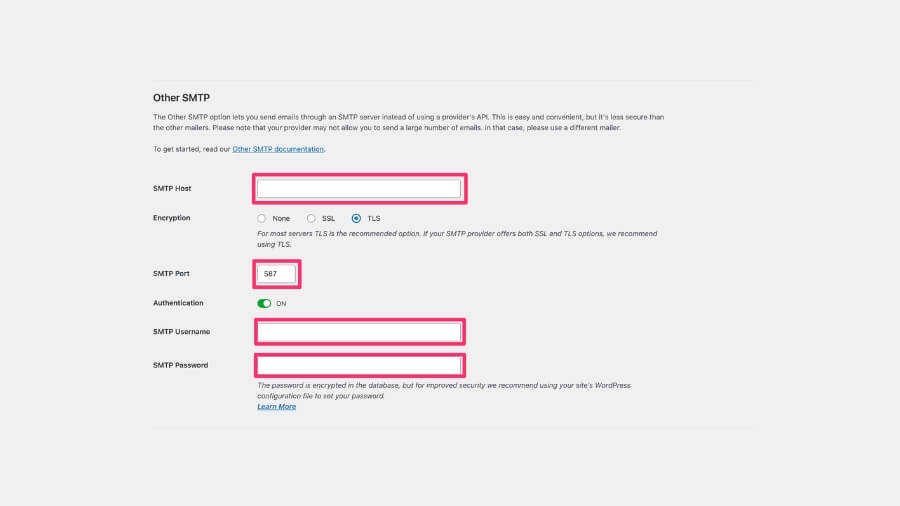
With your SMTP details at hand:
- SMTP Host: Enter your outgoing server address.
- Encryption and Port: Choose SSL and ensure the port is set to 465.
- Enable Auto TLS and Authentication: Essential for secure email sending.
- SMTP Username and Password: Use your email account details.
- Save Settings: Confirm your configuration.
Step 5: Testing Your Configuration
After setting up:
- Send a Test Email: Enter any email in the test field and click ‘Send Email’.
- Check for Success: You should receive a confirmation email.
Step 6: Observing Potential Issues
SPF and DMARC Records: If you encounter issues like missing SPF or DMARC records, contact your web host for assistance.
Elevating Your Email Game with WP Mail SMTP Pro
The WP Mail SMTP plugin has already simplified email delivery for many, but upgrading to the Pro version opens up a many advanced possibilities. Here’s how:
White Glove Setup
This premium service allows you to sit back and relax while experts do it for you, ensuring that WP Mail SMTP is flawlessly installed and configured on your site.
Enhanced Email Tracking and Reporting
- Email Logs: Keep a record of every email sent from your site. This feature is invaluable for troubleshooting and ensures no email slips through the cracks.
- Email Reports: Transform your email data into insightful graphs, revealing trends and patterns in your email delivery and engagement.
- Open & Click Tracking: Understand your audience better with open rates and click-through statistics, essential metrics for any marketing strategy.
Better Reliability
- Backup Connections: Never worry about email downtime again. Set up a secondary email provider to kick in seamlessly if your primary one fails.
- Smart Email Routing: Employ conditional logic to determine which email provider is best suited for each type of email your site sends.
Proactive Monitoring and Control
- Email Failure Alerts: Stay ahead of the curve with instant notifications whenever an email fails to send, enabling quick resolution.
- Weekly Email Summaries: Regular updates on your email deliverability keep you informed and ready to make necessary adjustments.
Upgrading to WP Mail SMTP Pro is an investment in the reliability, efficiency, and effectiveness of your WordPress site’s communication system.
You can try it here: WP Mail SMTP PRO
Conclusion
By switching to WP Mail SMTP by WPForms, you enhance email reliability and trustworthiness, crucial for your site.
I hope this tutorial helps you resolve any email delivery issues and improves your site’s communication efficiency.